Find channel analogues and dimensional data
Find modern channel analogues using shape, width, depth and parent system parameters. Examine the character of these channels and their associated deposits, and use suitable analogues to interpret your subsurface intervals.
Obtain channel planform inflection point-based width and shape data in relation to parent system parameters and other relevant criteria.
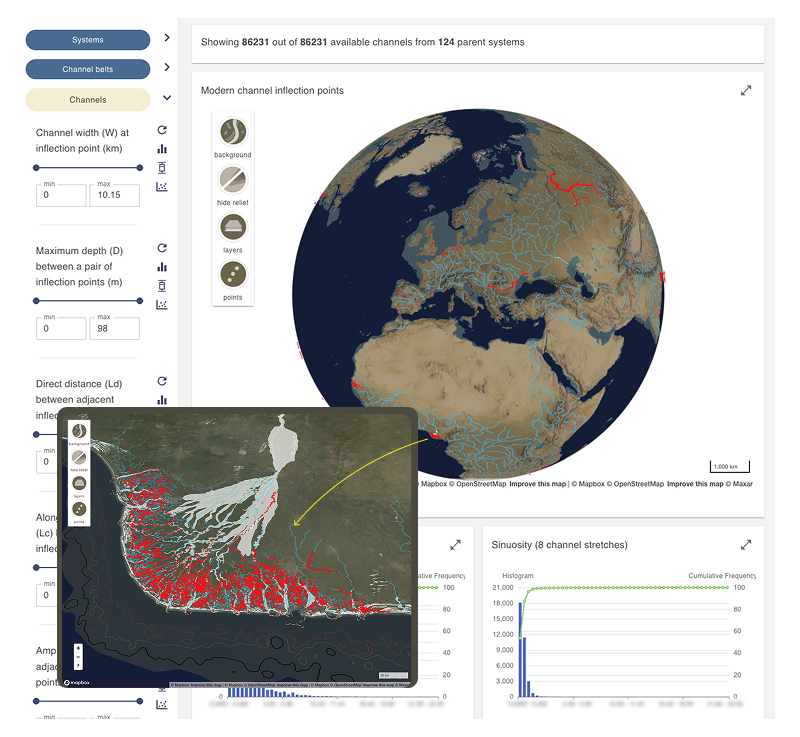
Practical Uses
When using mapped channel inflection points as depositional analogues:
When using channel inflection point dimensional data:
Learn about the datasets:
Find out about how the modern channel dataset was collected.
What you need to know
- Channel width, depth, and shape data are based on hand measurements taken at channel inflection points.
- Channel inflection point measurements are strongly biased toward single-thread rivers (straight or sinuous), due to the methodology used.
- Channel depth measurements are based on identifying the maximum scour depth from Navionics maps. These depths are only available for navigable rivers and are thus biased toward rivers of intermediate or large size. Only scour depths greater than dredging depth are included in the dataset.
Find modern channel analogue and dimensional data by using filter menus
- Open the View analogue and dimensional data dashboard.
- In the filter sidebar, locate the Channels filter section.
- Active filter sections are highlighted in yellow.
- Click the Channels button to activate it if it isn’t already.
- Use the arrow next to the button to expand or collapse the filter submenu.
Filter section activation and the opening of filter menus are controlled independently.
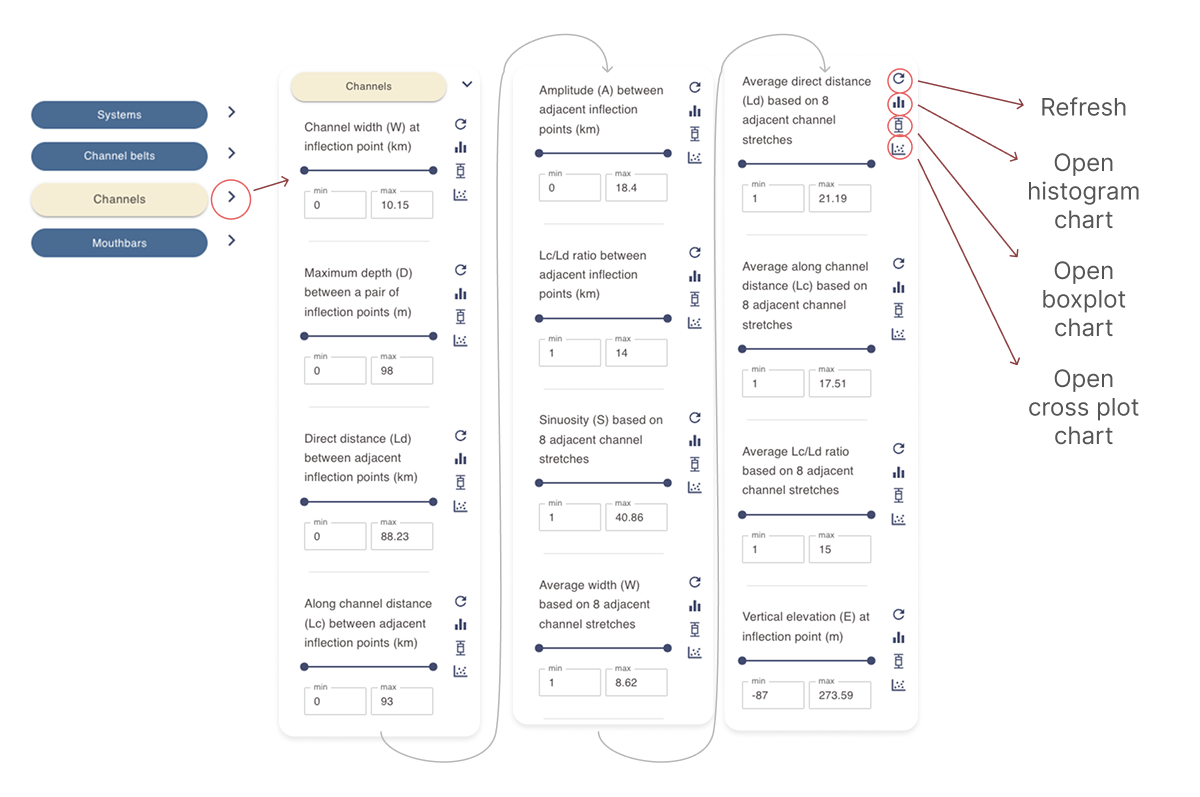
- Select one or more filters as needed to narrow the channel inflection point search criteria. Only points that meet all selected criteria will appear in the results section.
- Use the slider or enter values in the min and max fields to define a range for each filter you would like to include in the query.
- Click the refresh icon next to a filter to reset it.
- use the histogram, box plot or scatter plot chart icons to open a pop-up window with an interactive chart based on the current selection. See Working with numerical data charts for more details.
Constrain channel analogues by parent system and channel belt parameters
The filter sidebar menu in the dashboard allows you to run complex queries by linking child datasets to parent datasets.
Selecting filters in the Systems and Channel belts sections, while keeping the Channels section active, restricts the channel search to scenarios where all selected filters apply.
- Example 1: Activating process filters in the Systems section while viewing channel analogues will display only channel inflection points associated with those systems.
- Example 2: Activating any Channel belt filters while viewing channel analogues will display only channel inflection points that spatially occur within channel belts where the selected filter is true.
Viewing and interacting with live maps
The results display area for the Channel section of the Analogue and dimensional data dashboard includes a dynamic map displaying channel analogues identified by channel inflection points.
An information card above the map shows the number of active channel inflection points and the number of systems from which they are derived.
Valid channel inflection points based on filter query criteria are shown as red points on the map.
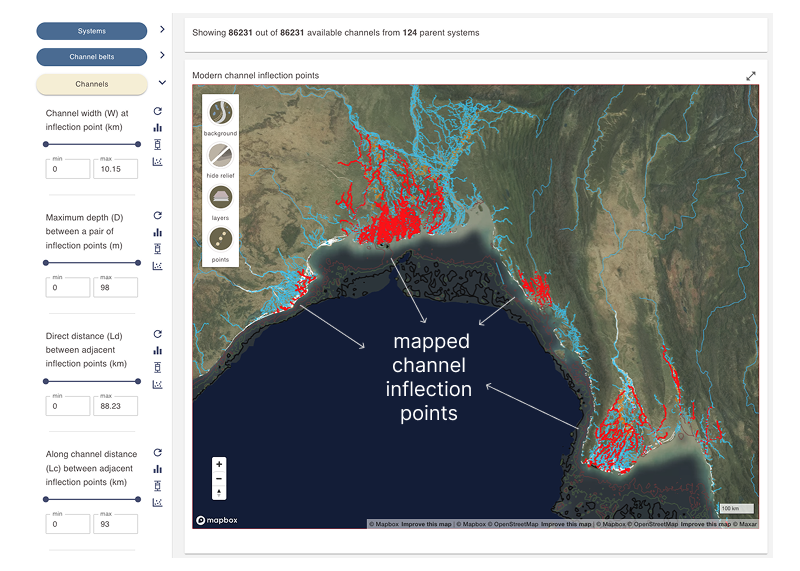
Move the globe map to view channel analogues. This is a dynamic map that can be moved, rotated, and tilted as desired.
- Left-click to pan the map
- Scroll with your mouse wheel to zoom in and out
- Hold the Alt key (Windows) or Control key (Mac) while moving your mouse to tilt and rotate the map
Map display controls
Use the buttons in the top-left corner of the map display area to manage the background layer, toggle geomorphological elements, and adjust the polygon display mode.
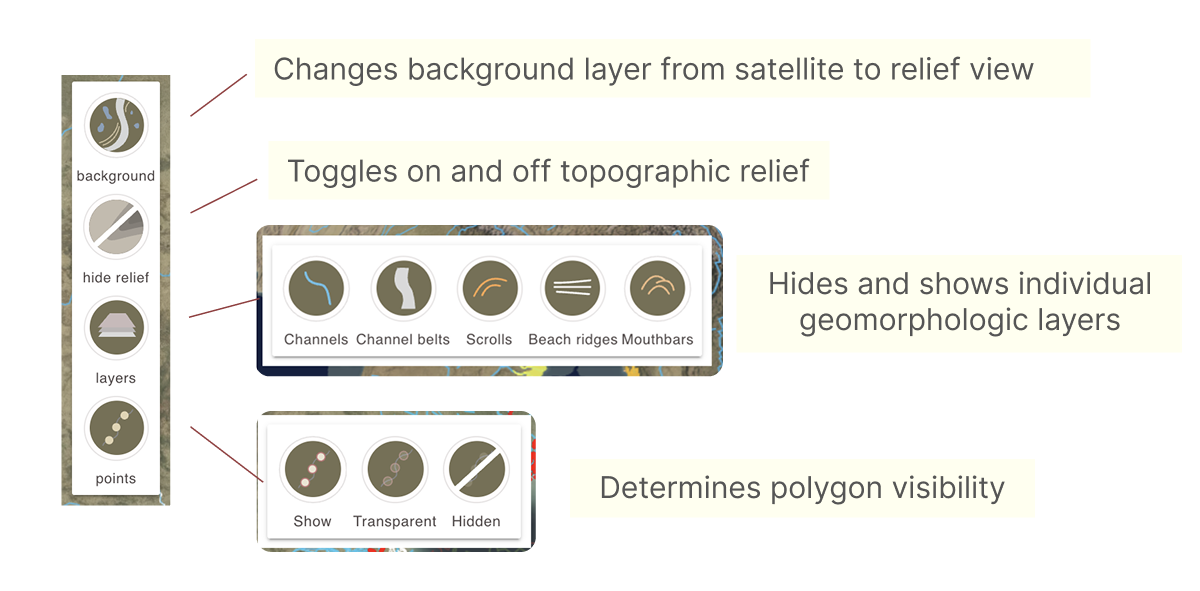
Viewing dimensional data and other numerical data charts
Channel inflection point filter metadata contains numerical dimensional data fields. These fields can be explored through interactive histograms, box plots, and scatter plots.
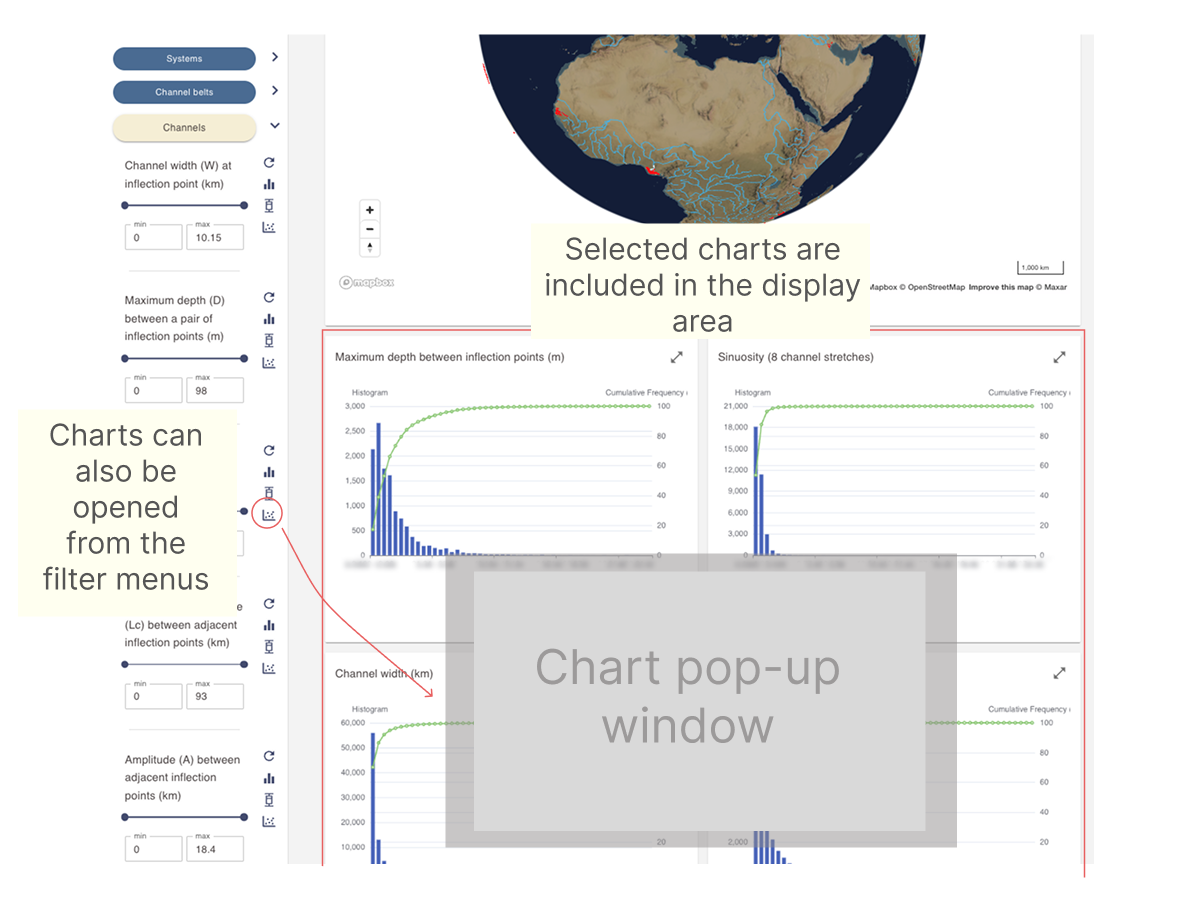
Refer to the page below for more information on working with these chart types.